Instructions for installing a local copy for a single user. Presuming you are already an Office 365 Business subscriber, there are no software costs.
Trade Control is a multi-user scalable environment. Whilst installing it locally is a good place to start (or end if there will only be one user), the server components still need to be set up. This could prove frustrating if you are not an IT professional. Please contact support for assistence.
Download and install the latest releases of the following:
For Vat registered companies:
The ODBC connection tells office where and in what format the database can be located.
Open the Office Client from the start menu. Close the splash screen and trust the app by selecting Enable. You will be presented with the connection dialog. Replace these values with your own and select Connect to Accounts.
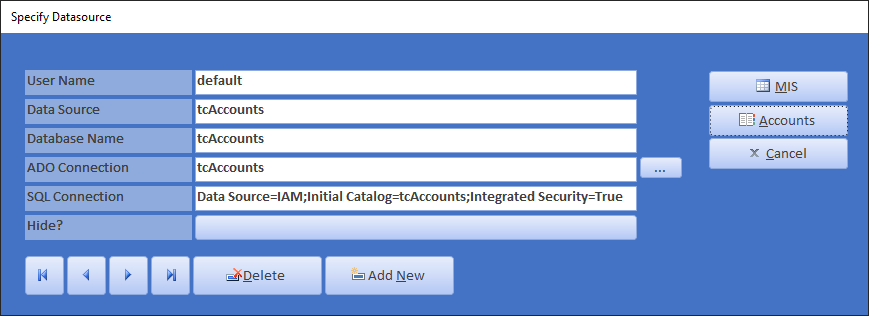
To choose your Office Theme, right click any form tab and select Layout View. The Design group on the ribbon allows you to hover over a theme for a live preview of the active form. Alternatively, use the palletes and fonts to create and save your own theme.
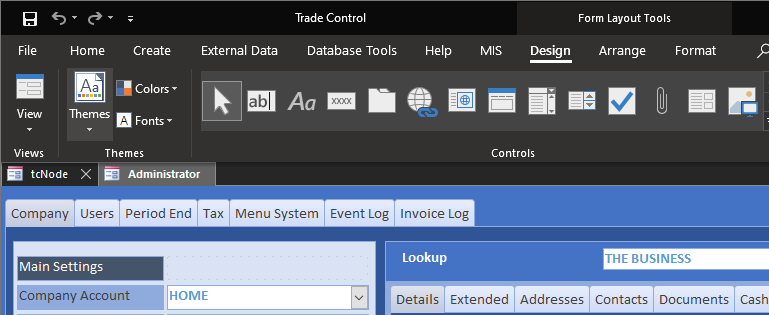
The Office blue theme is used for the tutorials and is installed by default, but there are quite a few to choose from. For example, here is the green theme:
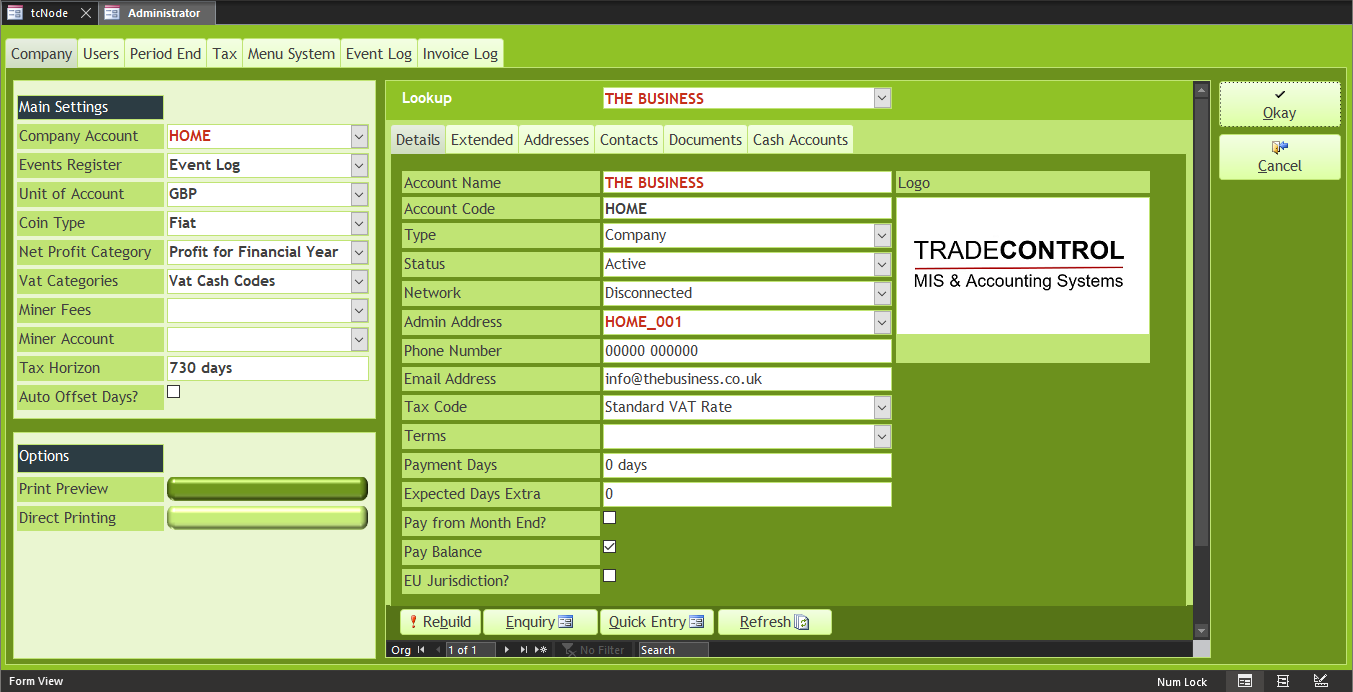
The Trade Statement is a VSTO XLS template, extension xltx. It does not open directly, but each time opens a new xlsx instance. After having installed the template, open the xltx, specify the connection details as below, saving the xlsx for general use.
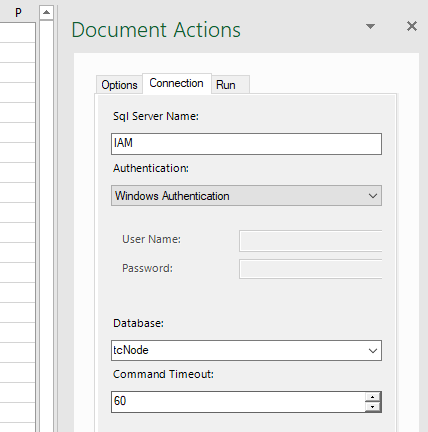
You can now work through the Company Accounts tutorial.
Trade Control Documentation by Trade Control Ltd is licenced under a Creative Commons Attribution-ShareAlike 4.0 International License
